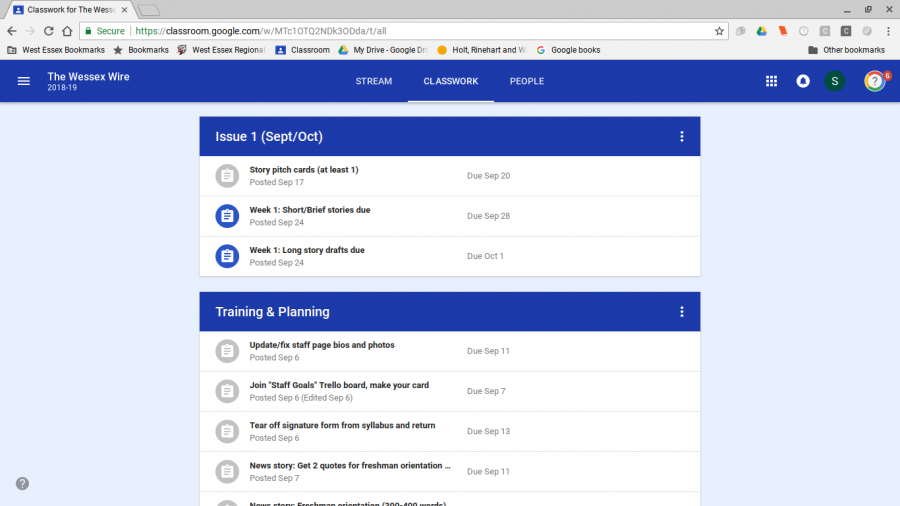How to navigate updated student access sites
October 15, 2018
Updates to the Google Classroom and Naviance sites have created uproar among many students trying to navigate applying to colleges and accessing information to their classes. If you are experiencing difficulty trying to understand the new alterations, here are some helpful tips on how to find what you may be looking for:
On Naviance:
To invite teachers to officially write your letter of recommendation:
- On the Home page, in the top right-hand corner, click the Colleges tab
- Choose the Apply to College option
- Click Letters of Recommendation
- Once you’re here, you can send requests to your recommenders by clicking the Add Request button and following the directions on the screen
To schedule a college visit:
- Click the Colleges tab
- Scroll to the bottom of the page and on the bottom left, there will be a box labeled College Visits. Select Show More to view upcoming visits to the High School.
- If a college is visiting and you would like to attend, click Register Now
On Google Classroom:
Tips for accessing homework and classwork:
- The stream is the flow of posts in chronological order
- The easiest way to access assignments is through the classwork tab
- Displayed here are the assignments in chronological order and their due dates, you can click on the assignment you need and it will ask you if you want to view the assignment and whether it is turned it or not